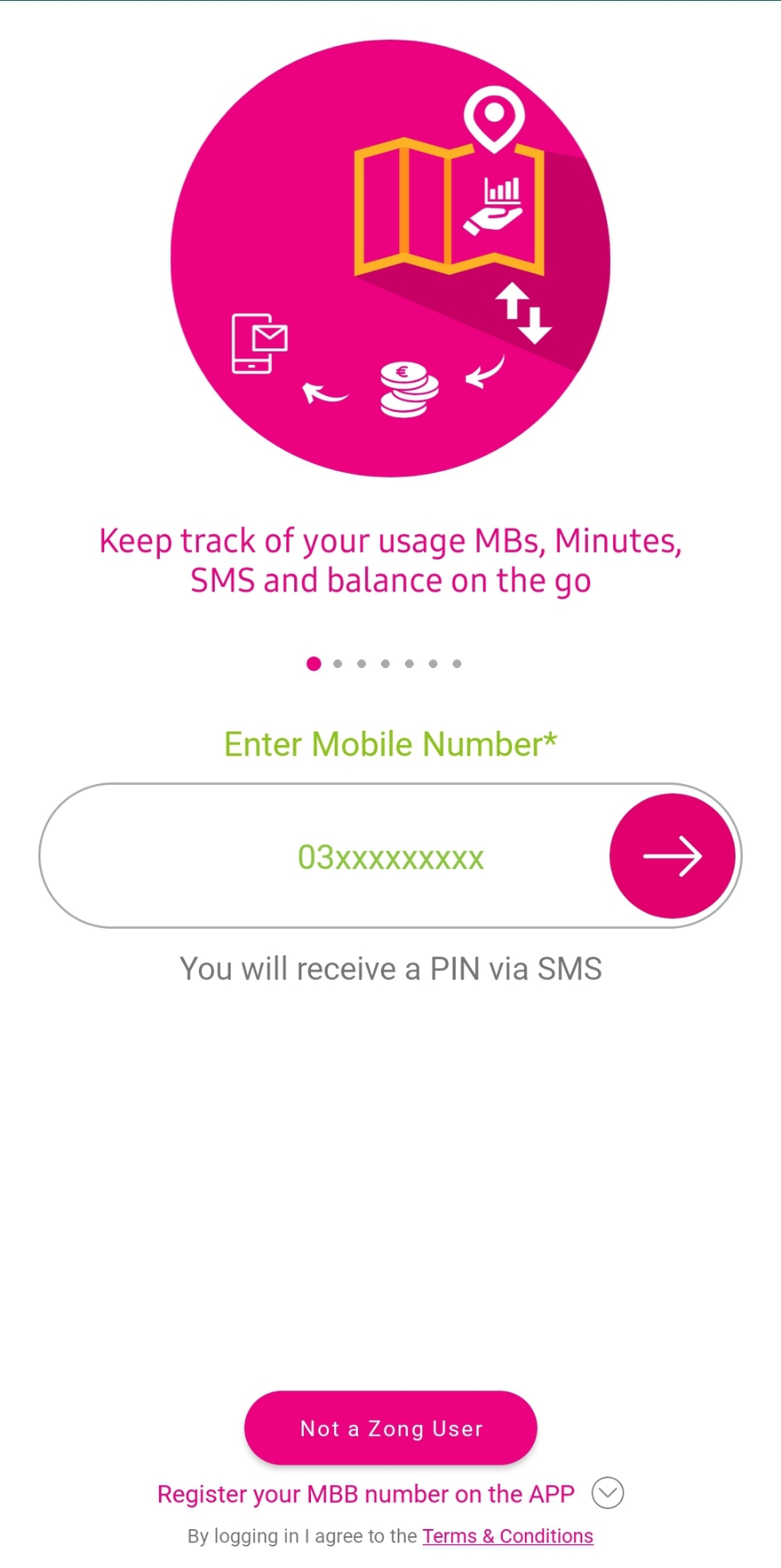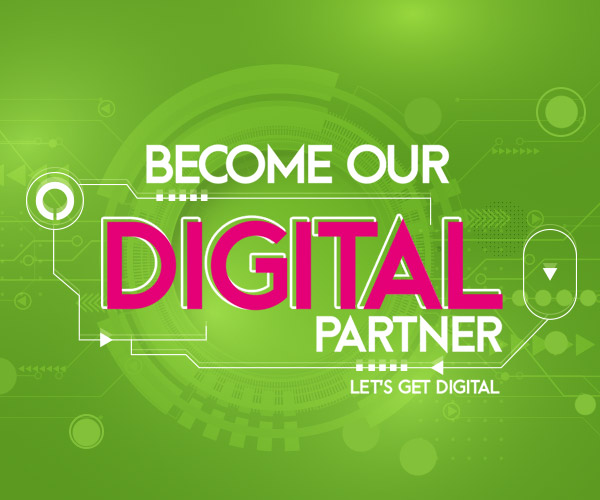
My Zong App Account Deletion via web
- User will open My Zong App
- User will open hamburger menu from top right corner of the app by pressing three lines button
- User will click on logout button
- A confirmation message will pop up that “Are you sure to logout from account”
- User will press submit button
- User will logout from app first
- User will get “All accounts delete” button
- User will click on the delete account button
- A confirmation message will pop up “Are you sure to delete all accounts”
- User will press confirm button
- User all accounts will be deleted successfully
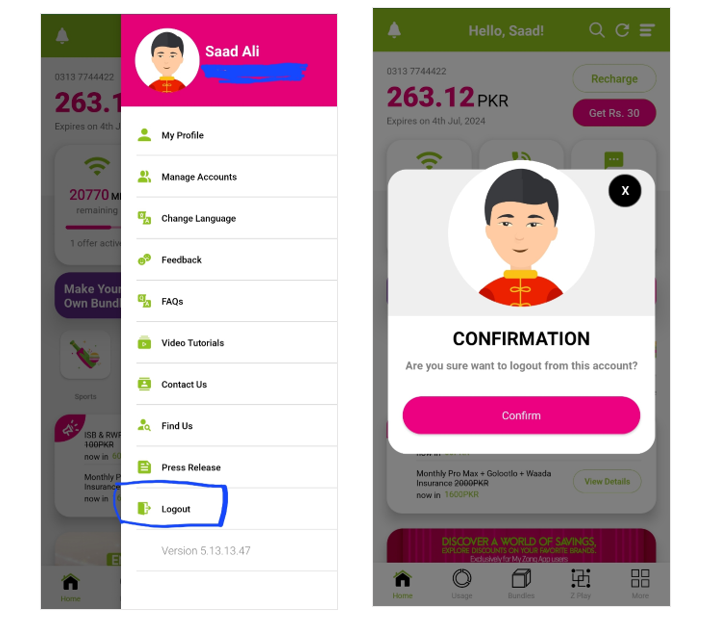
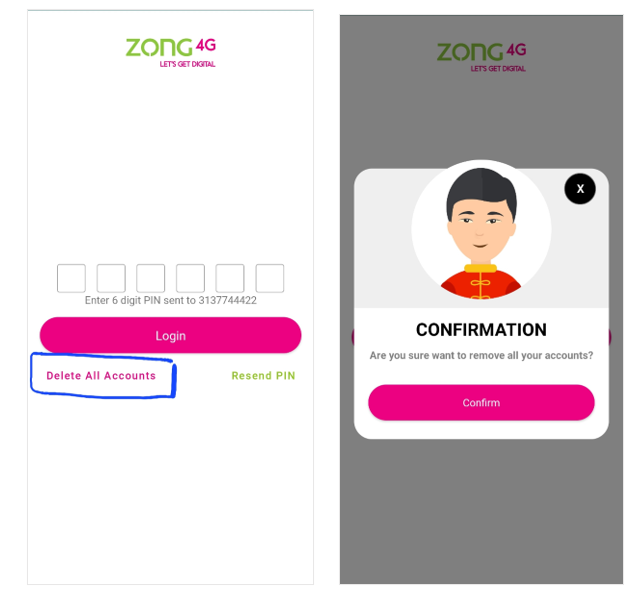
Note:
My Zong App doesn’t store any kind of information once user account is deleted successfully. Next time to login user needs to enter two credentials again:
- Mobile number
- OTP verification code receive on customer’s mobile number