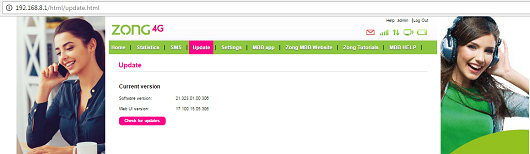MBB Online Web
User Interface
(http://192.168.8.1)
Customer can access Zong Mobile Broadband device portal by connecting MBB device through Wifi to laptop/Mobile/Pc or plugging in the MBB Device through cable, portal page will pop-up. In case of delay, type 192.168.8.1 in URL or Address bar to access portal.
Home Page Details:
Username & Password details to login the MBB device interface
- If a user wants to open any of the main/sub menu then needs to enter a username/password
- Default username/password of all Zong MBB devices is “admin”
- Password change option is also available in settings menu>device settings
- In case user forgets the modified password then the device needs to be given hard reset to restore it back to default settings.
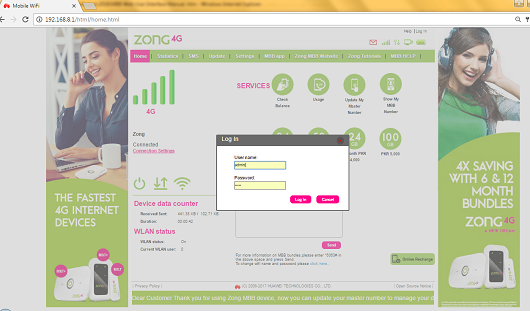
Following information is provided on home page:
- Home page has the standard menu bar providing the details of nine sub menus available in online web user interface.
- MBB User can check the Signal Strength from signals bar. It provides information about the current status of the network connectivity & shows as CONNECTED. When the MBB device is disconnected from the Zong Network, no signals will be displayed and network connection status will show NOT CONNECTED.
- Three buttons are placed on the home page for device turn ON/OFF, Internet ON/OFF and Wifi Extender ON/OFF respectively.
- At right top corner, five icons are placed to view the current status of messages (inbox), signals strength, internet connectivity, WLAN (Wifi) status and Battery power details.
- Current connection details are also visible in middle left side of the home page, it only shows the current data received/sent information in MBs.
- WLAN status provides information about WLAN status ON/OFF and the number of Wifi users currently connected with the MBB device.
- From Services icons, user can check balance, usage (data free resources details of current MBB bundle), Update my master number and show my MBB number details. From Bundles icons, user can activate any desired MBB bundle on a single click.
- From Recharge USSD Applet, user can enter valid USSD string i.e. *6363#, *101# to get the details and use as per USSD string standard mechanics.
- At the middle bottom of the page, user can click here button to open the page of web interface from where he/she can check/modify Wifi username/password.
- Now Zong online recharge button is also available to directly visit Zong online recharge page if balance needs to be updated for bundle activation.
- At the bottom of the page, a new live ticker/ribbon is updated to inform MBB users about latest information & running promotions.
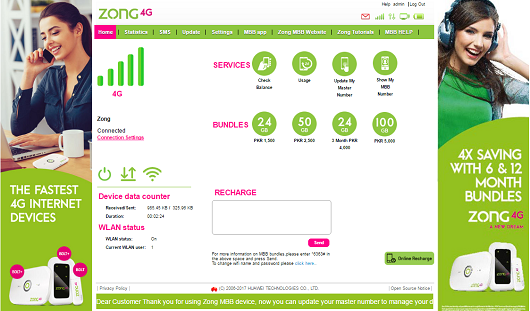
Services Icons:
1. Following window will be appear on pressing “Check Balance” button
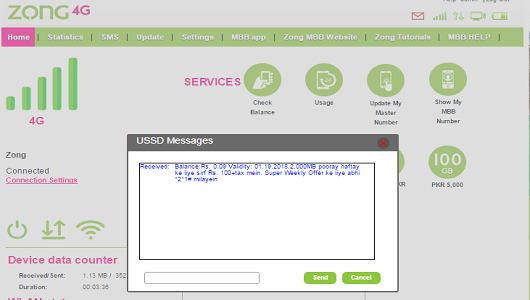
2. Following window will be appear on pressing “Usage” button
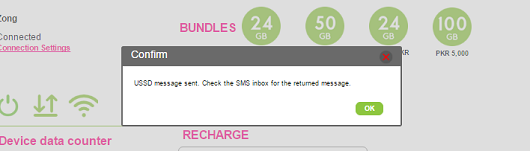
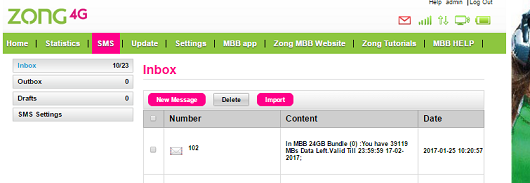
3. Following window will be appear on pressing “Update my master number” button
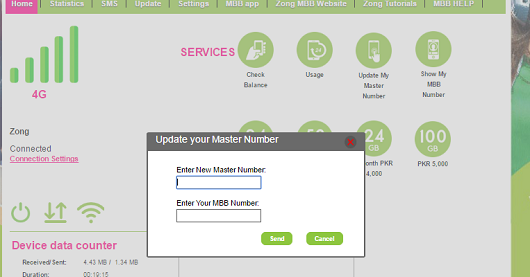
What is a ZONG Mobile Broadband MASTER NUMBER
When you purchase any Zong MBB device, Zong representative will ask you for a MASTER NUMBER. This number can be any ZONG number you are using on your phone or any other mobile operator number in your use.
If you give a ZONG master number, you can perform below functions on behalf of your ZONG MBB number through this master number.
Features
- Dial *6767# (only from Zong Master Number)
-
- Subscribe/change MBB internet bundles on your MBB device using Zong Master Number. You should have balance in your MBB number to subscribe internet bundles from
- From your Zong Master Number you can
- Know what your MBB Number is
- Check Balance of your Zong MBB Number
- Check Internet Resources of your Zong MBB Number
- Transfer balance from Zong master number to Zong MBB number.
- Recharge your MBB number
- Update your Master Number
- You will receive your MBB device internet usage notifications through SMS on this master number.
4. Following window will be appear on pressing “Show my MBB number” button
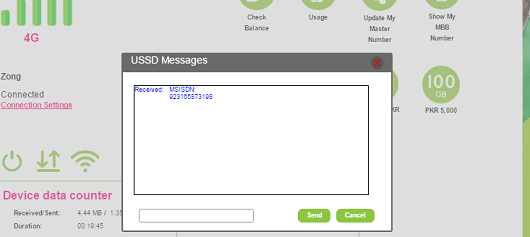
What is a ZONG MBB NUMBER
All Zong Mobile Broadband devices have a special Data only SIM card packed with the device. This SIM is called MBB number and is used in the MBB device you have purchased. You cannot use this SIM in any mobile phone since voice is blocked on this SIM and only internet and SMS/USSD is enabled on it. The MBB MSISDN is written on the MBB SIM jacket.
Bundles Icons:
From Bundles icons, user can activate any desired MBB bundle. System
will send SMS for confirmation of bundle activation/deactivation in SMS
> inbox
Message would be received from 6234 shot code. Message will also be pop
up from bottom right side of the page. User can also read message from
there.
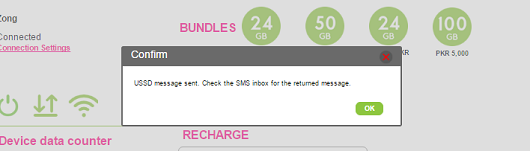
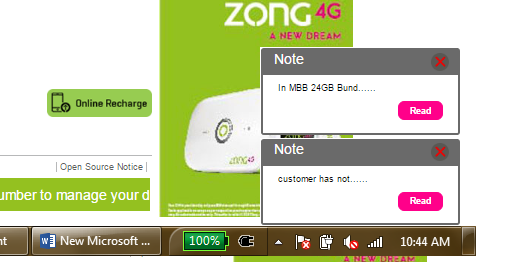
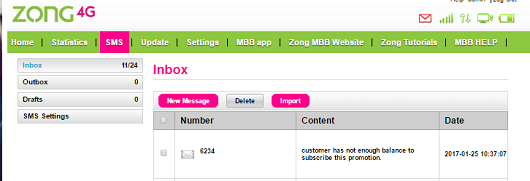
Recharge Window:
From Recharge box, user can enter valid USSD string i.e. *6363#, *101# to get the details and follow the instructions.
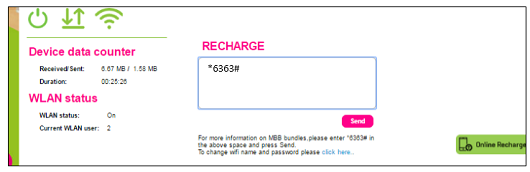
To subscribe to 6 or 12 Months Bundle type *6363# in the Recharge Text Box and follow the instructions
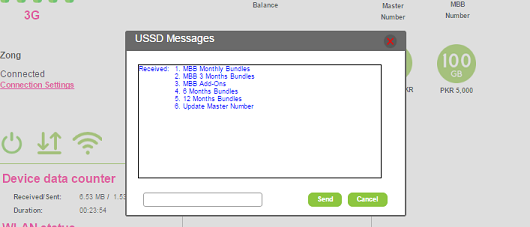
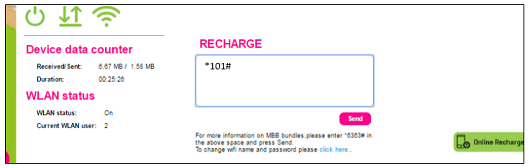
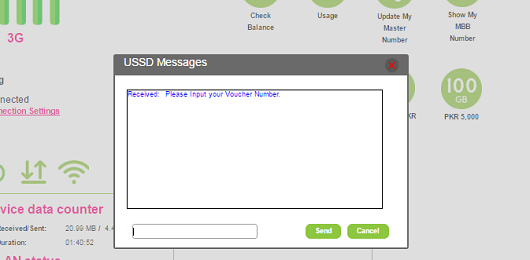
Zong Online Recharge:
A new single click button has been made to open web URL of Zong Online recharge services.
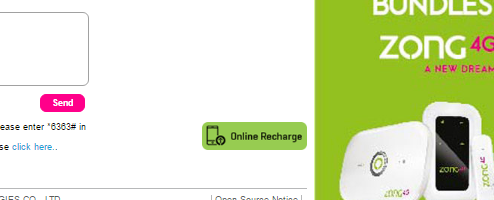
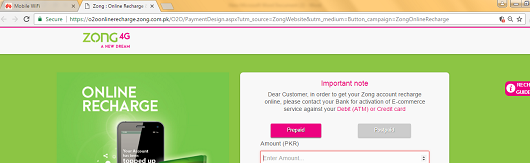
Wifi Username & Password Hyperlink:
Now MBB users can open Wifi basic settings menu directly from home page hyperlink. Users can easily change/add their MBB Wifi device username/password

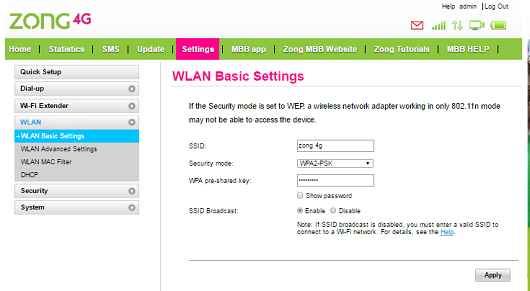
3. SMS Menu Details:
- From this menu, user can send/receive test messages.
- Inbox menu provides the details of received messages including sender’s number, content and date & time of message received at device.
- User can also select & deleted unwanted messages from this menu by selecting a message & click on delete button.
- From new message button, user can write the message in content box, receiver number needs to mention in recipient box then click on send button.
- SMS settings are predefined in Zong MBB devices and not recommended to change.
- Outbox shows those messages who are still in process to send. User can delete any outbox message (if required).
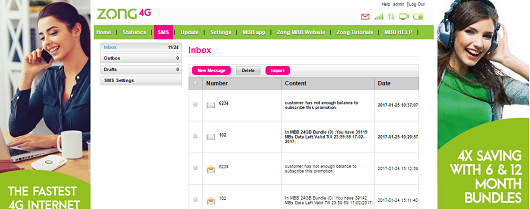
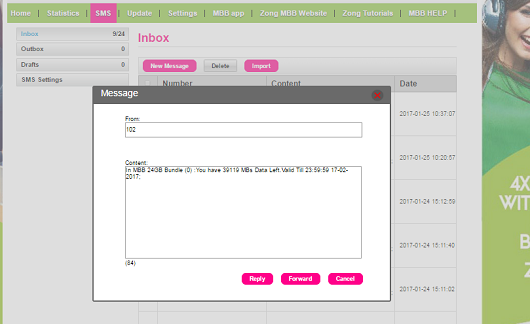
4. Update Menu Details
- User can check web interface software updates from update menu.
-
- It is recommended to let the software updation procedure completed first, if updation is allowed by the user.
- In case, user restart or power off the device in updation process then it is possible that device would not work properly and needs to visit device parent customer service center.