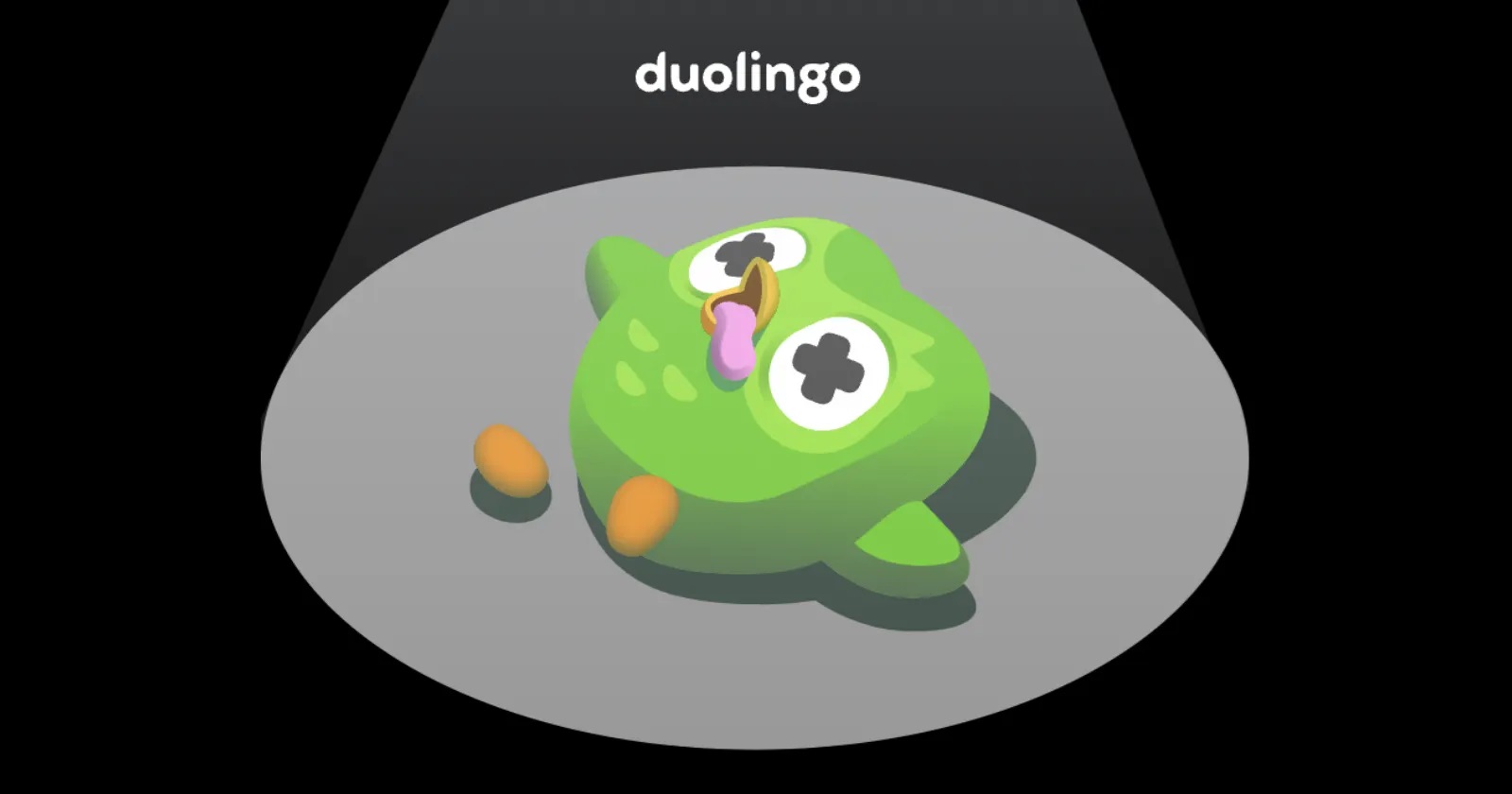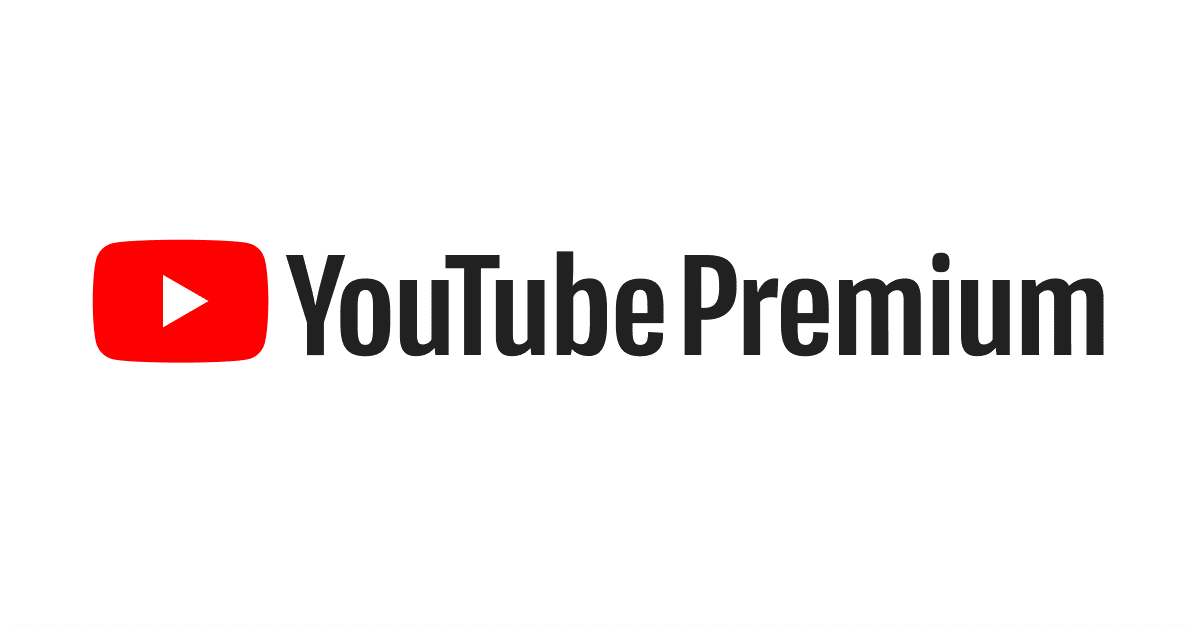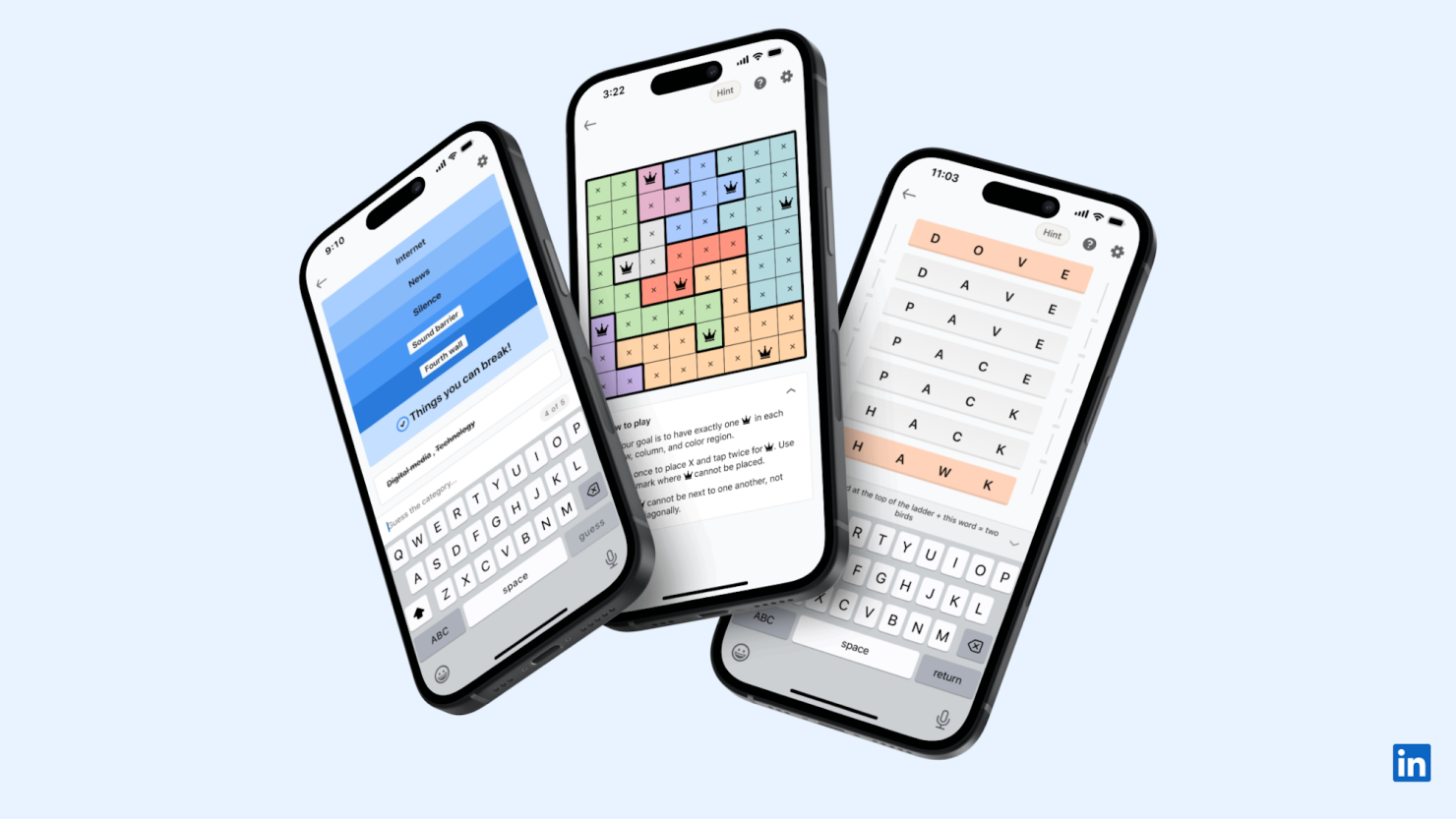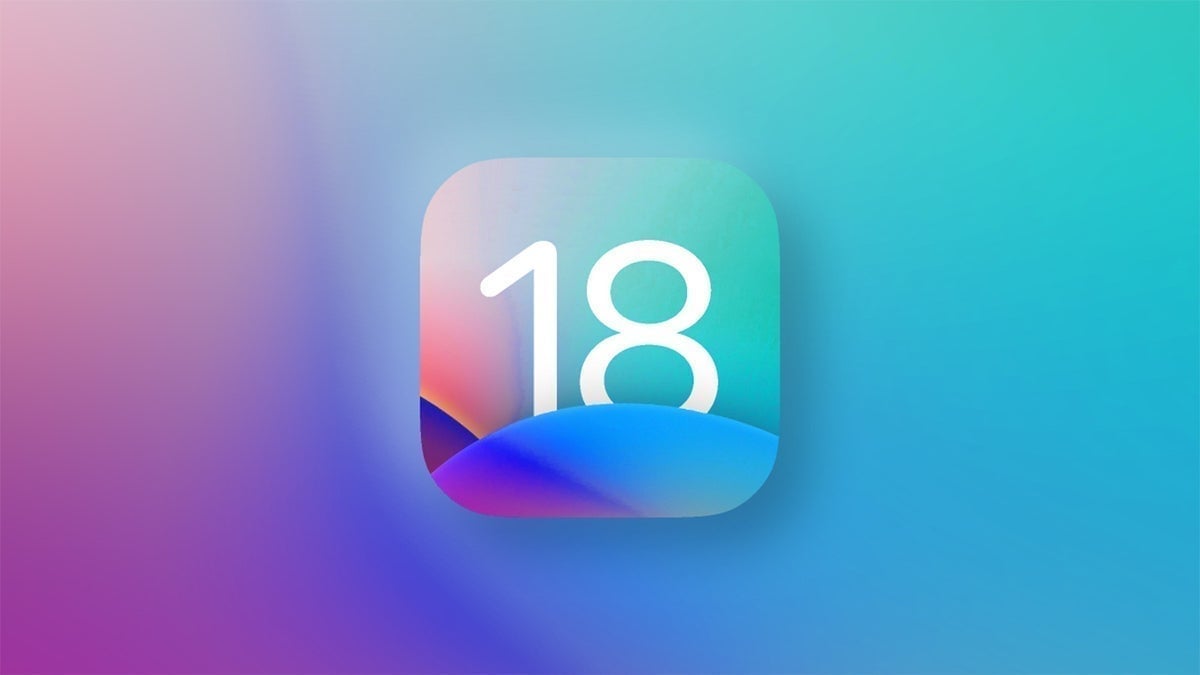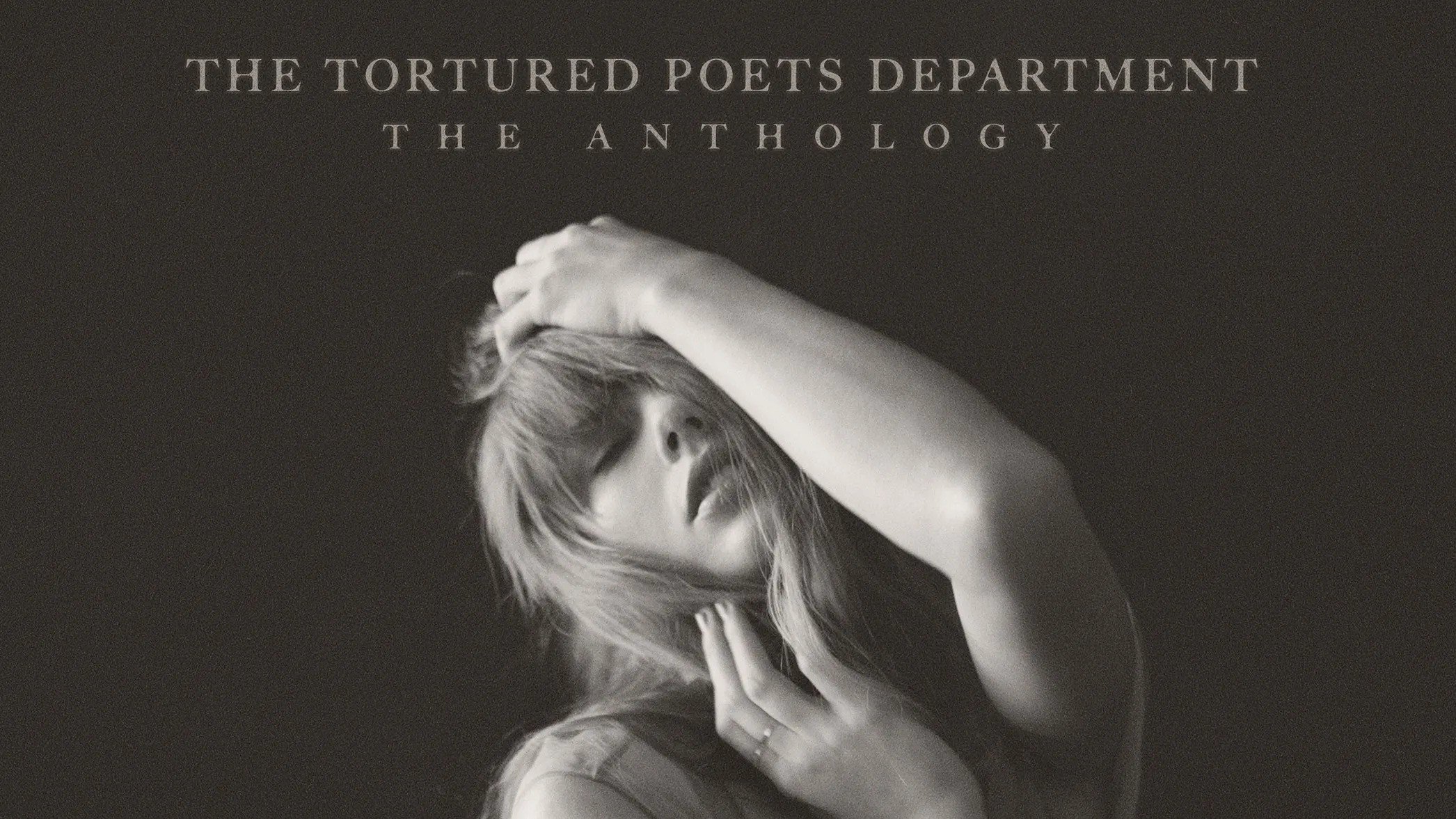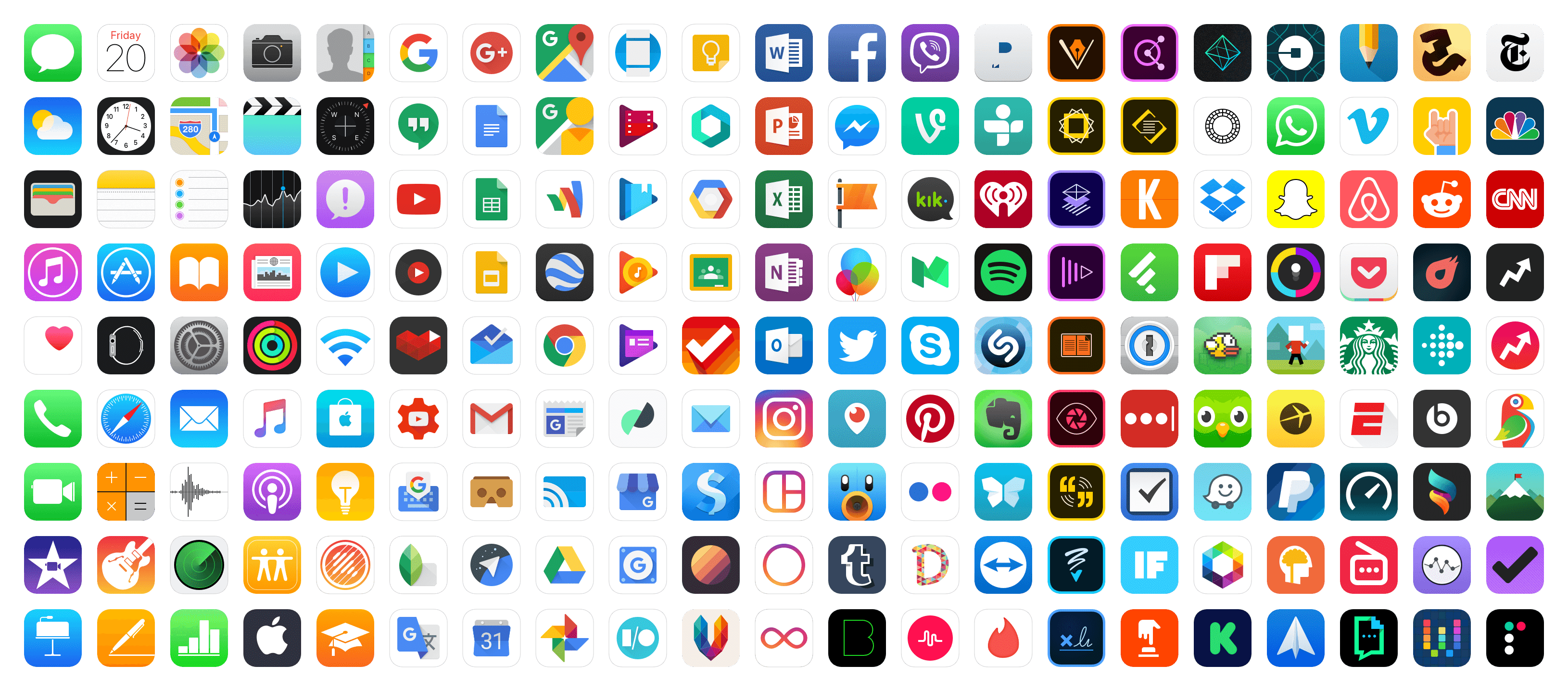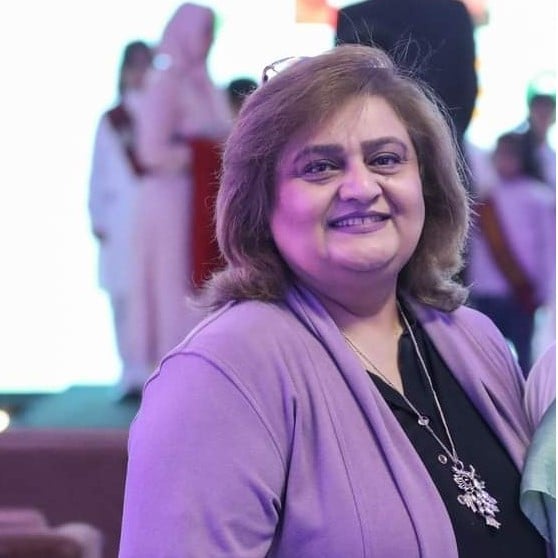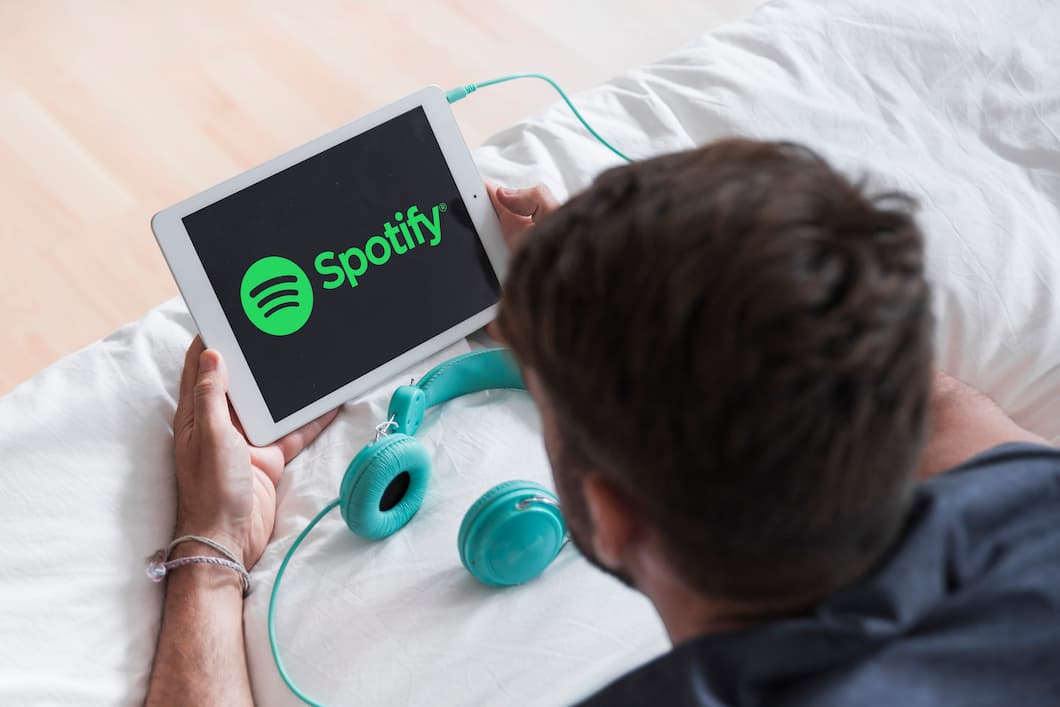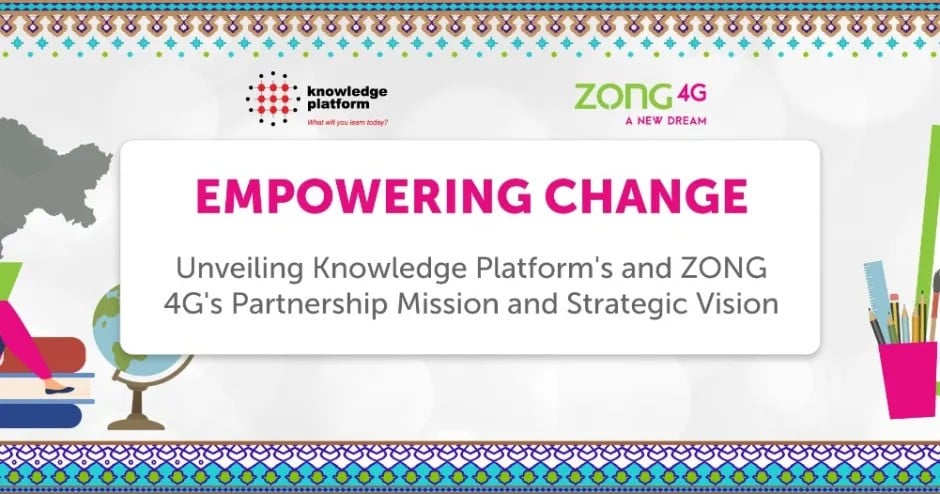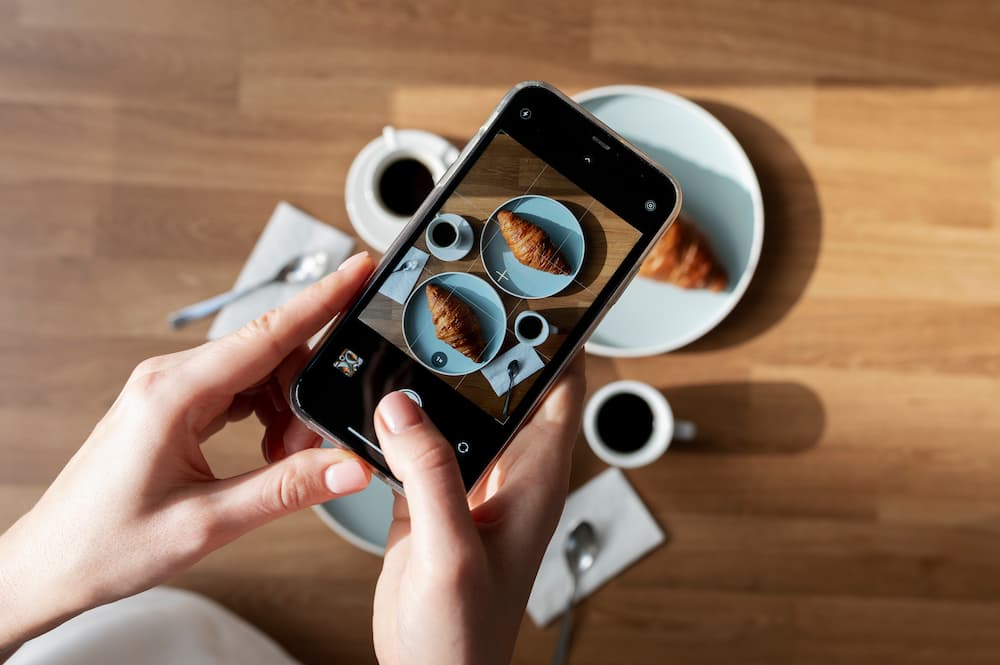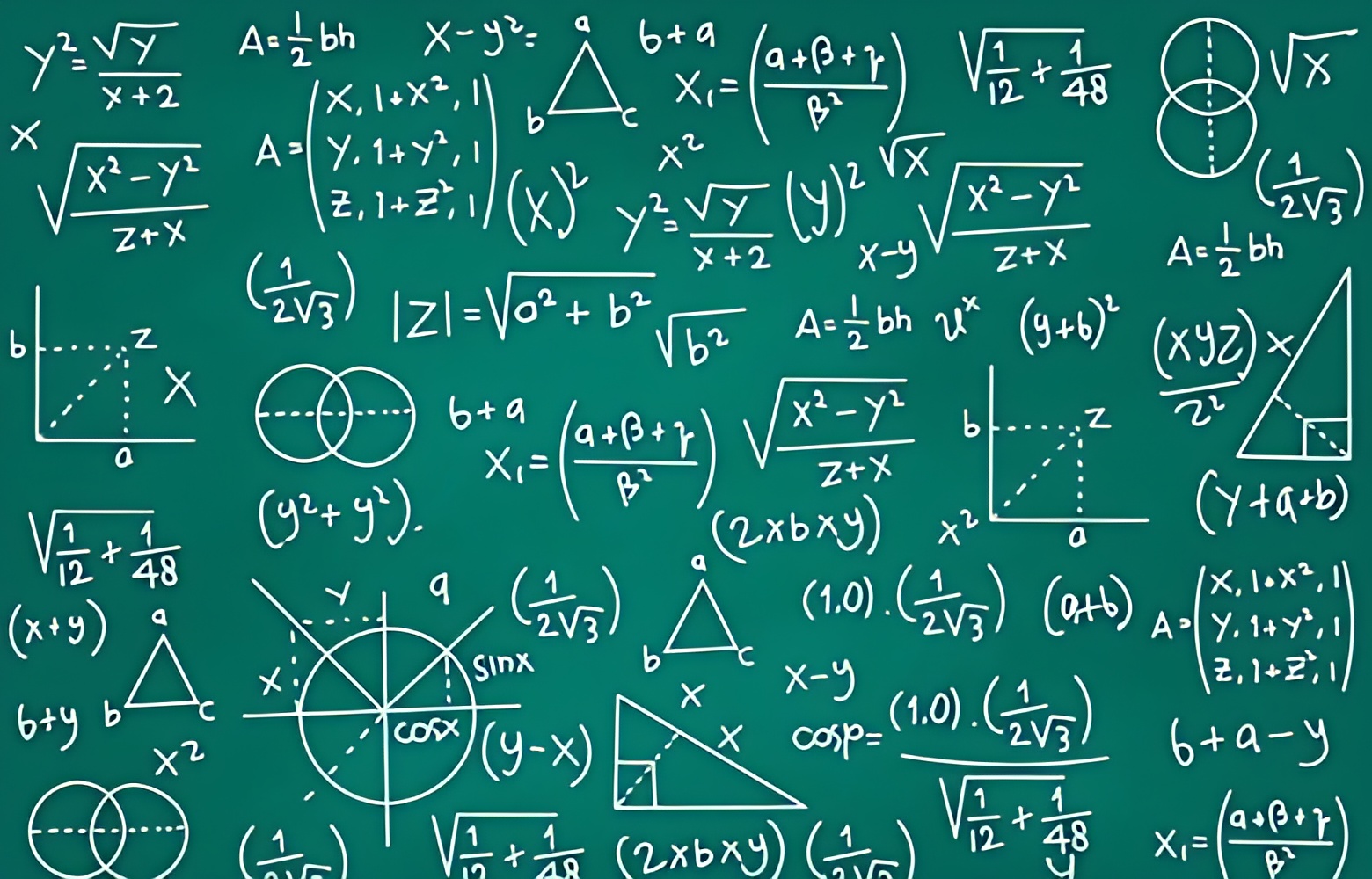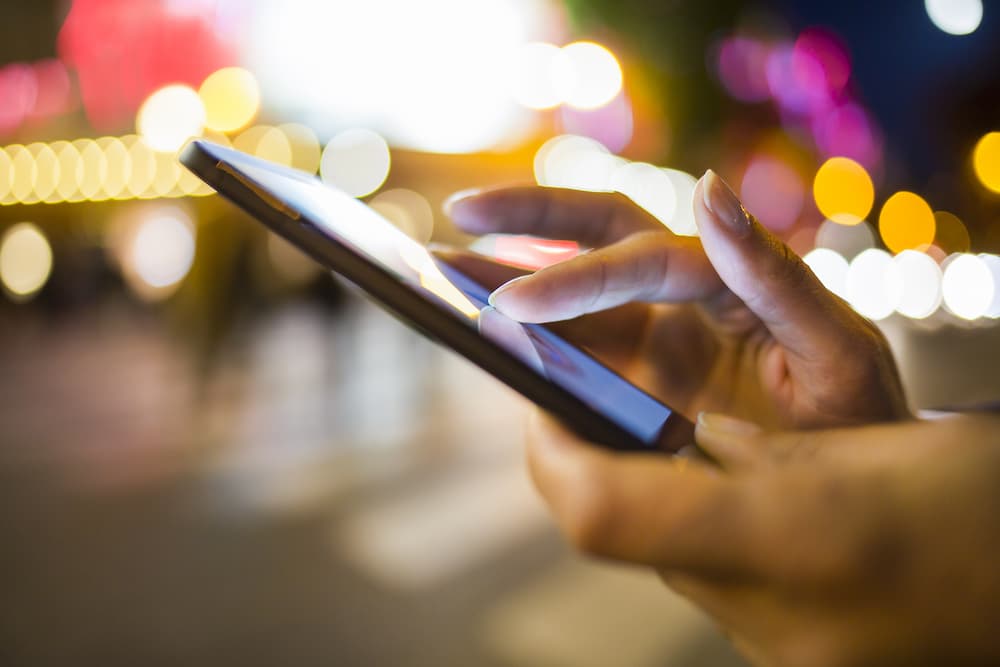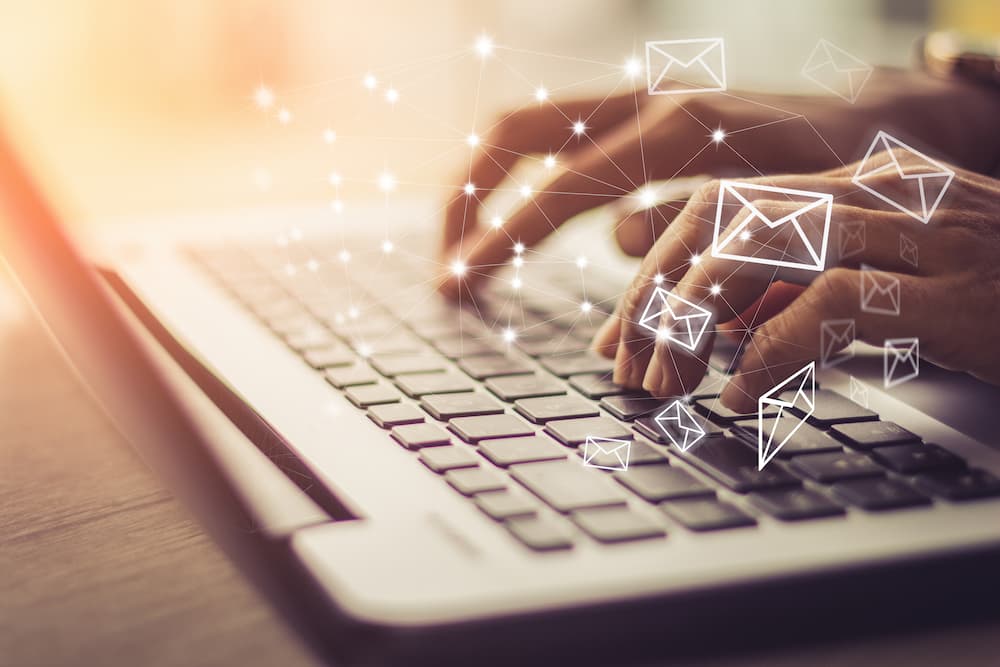Optimizing Your iOS 17 Experience: Key Settings to Change
3 minutes read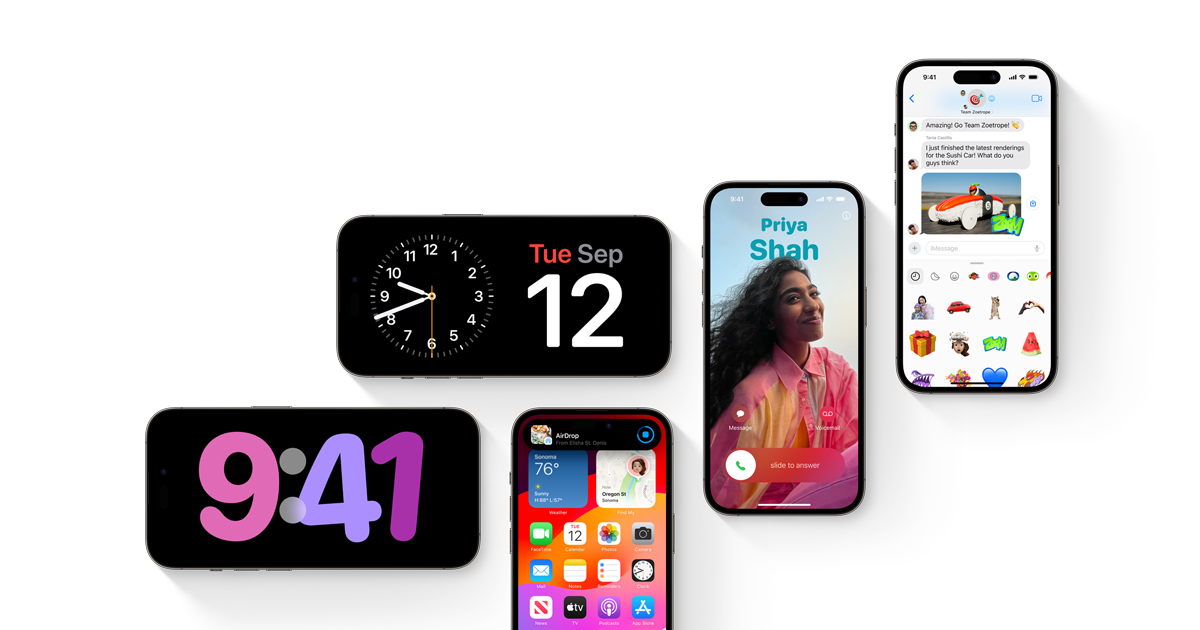
As iOS evolves, Apple adds new features and functions with each version. iOS 17 is no exception, introducing a slew of enhancements aimed at improving the overall user experience. In this blog article, we’ll be looking at some key changes you can make to get the most of iOS 17 and adapt it to your needs.
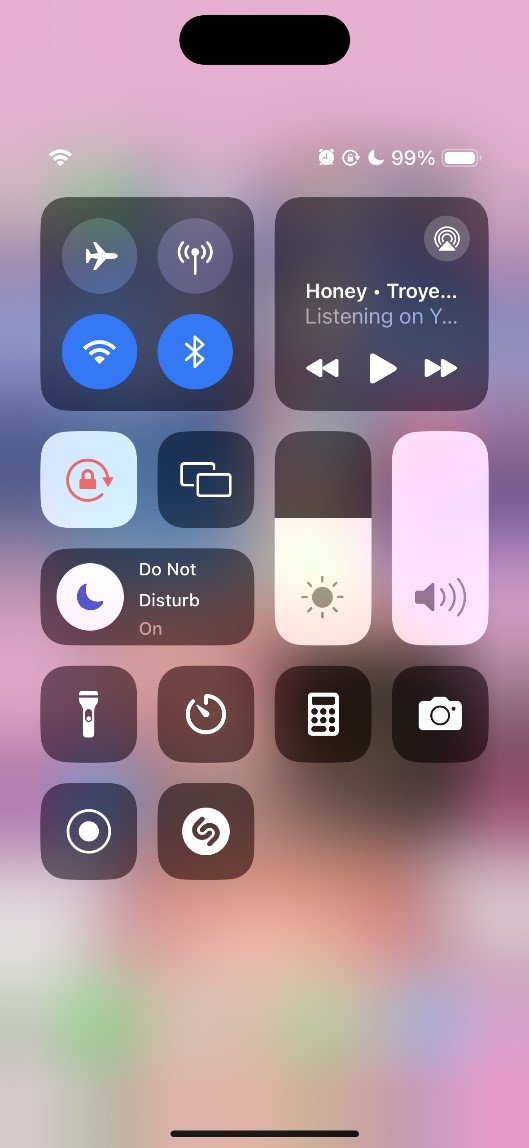
Personalize the Control Center
iOS now offers you more power over the Control Center. To add, delete or rearrange shortcuts, go to Settings > Control Center. Now its easier for you to access the function you use most often, making your everyday interactions with your smartphone more effective.
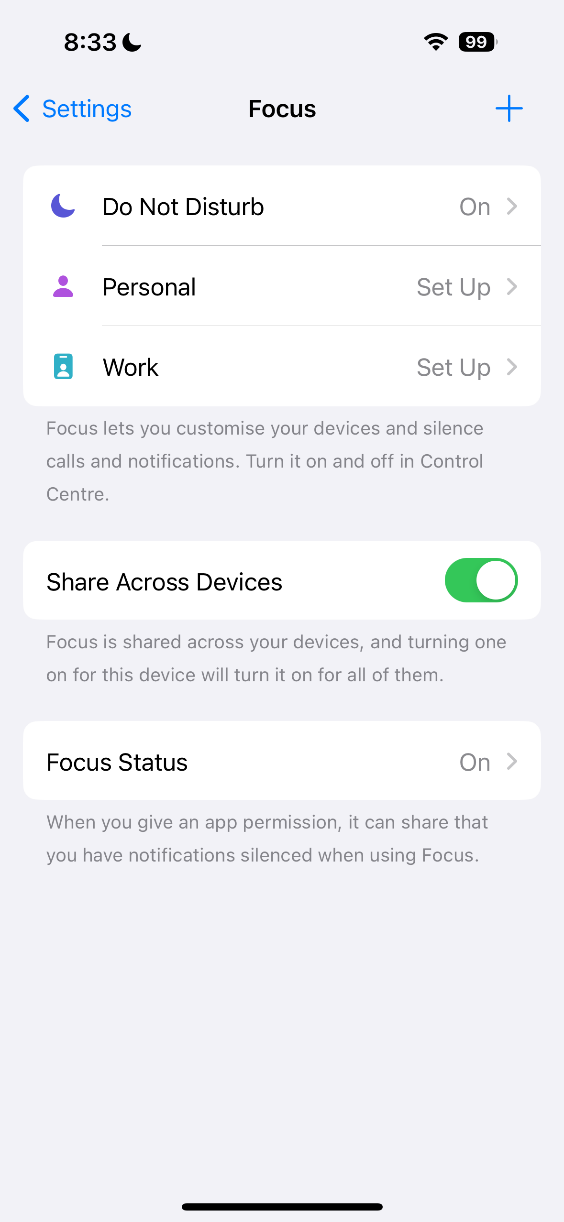
Turn on Focus Mode
Now, you can customize alerts depending on what you’re doing using Focus mode. Create customized modes for work, personal time, or specialized hobbies under Settings > Focus. This will help to keep distractions to a minimum and productivity high throughout the day.
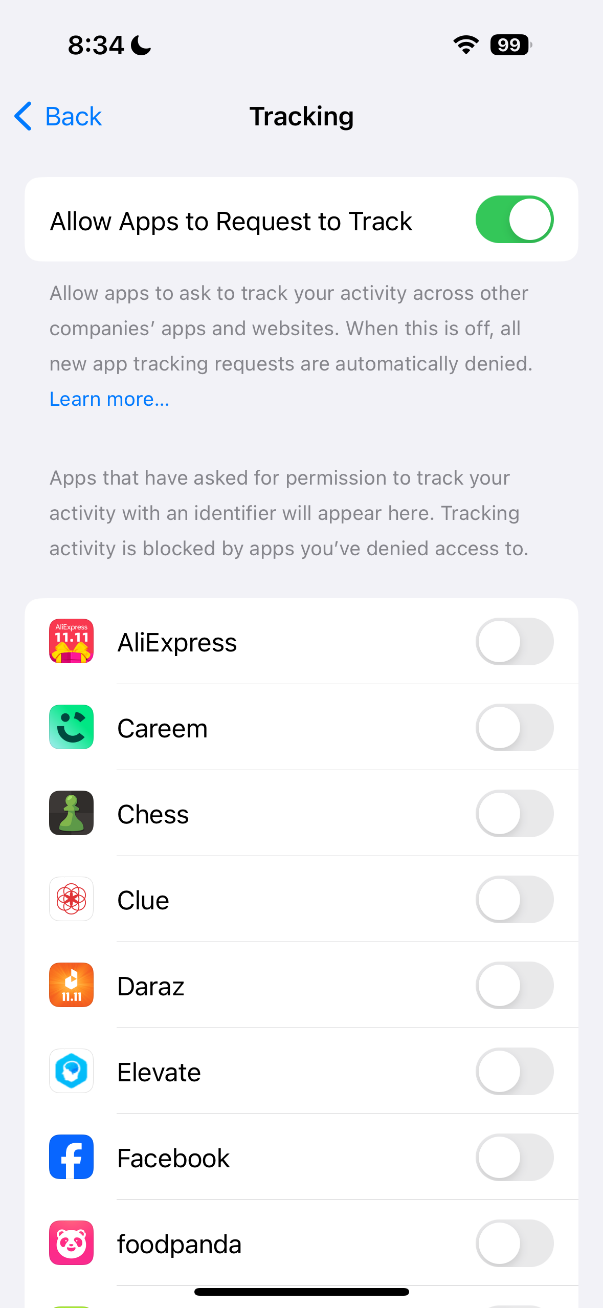
Improve Privacy Settings
The iOS 17 is now placing a premium on privacy. To evaluate the new app permissions and prevent access to your sensitive data, you can go to Settings > Privacy to make changes. Its also a good idea to look into the new App Tracking Transparency feature as well to get control over app tracking and safeguard your privacy.
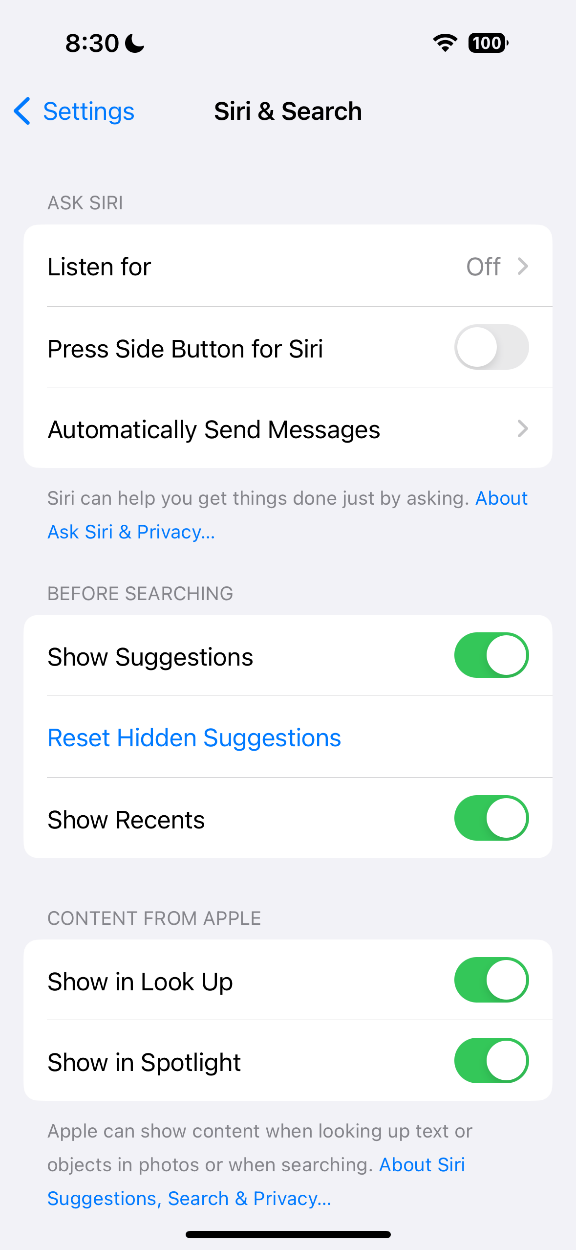
Adjust Siri Settings
With the new update, you can customize Siri to better understand your voice and instructions. To modify Siri’s voice, language, and app interactions, go to Settings > Siri & Search. Adjusting the settings will result in a more consistent and accurate Siri experience.
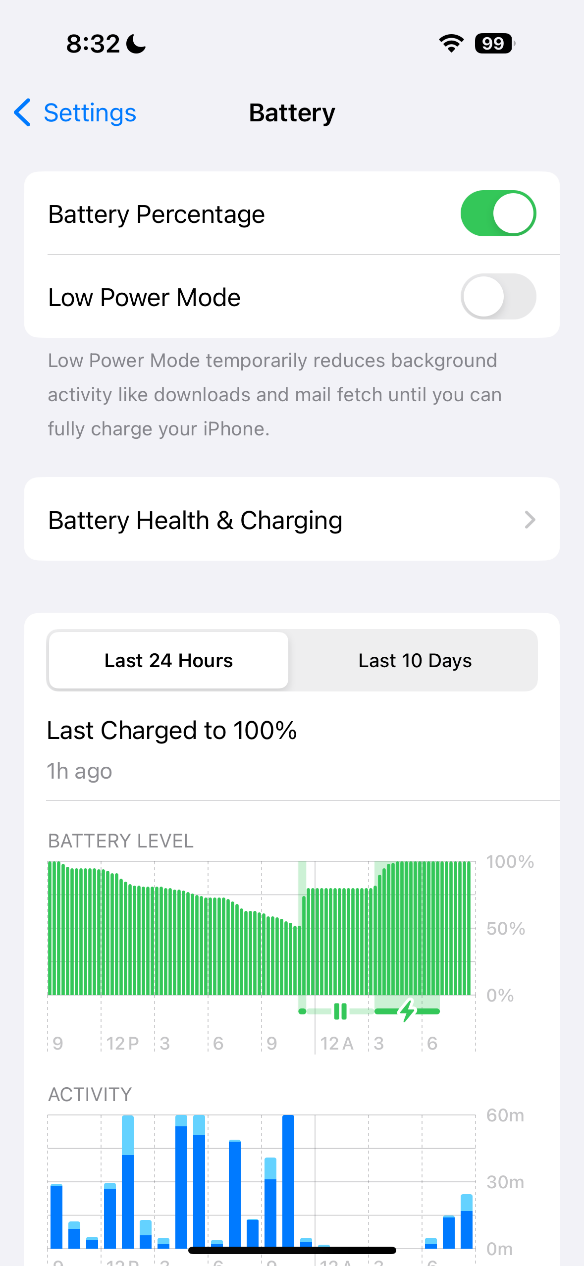
Improve Battery Life
iOS 17 has also improved major battery management settings. To monitor things like power consumption statistics, and maximize battery life, go to Settings > Power. To save battery power, you can use Low Power Mode or control which applications are permitted to refresh in the background.
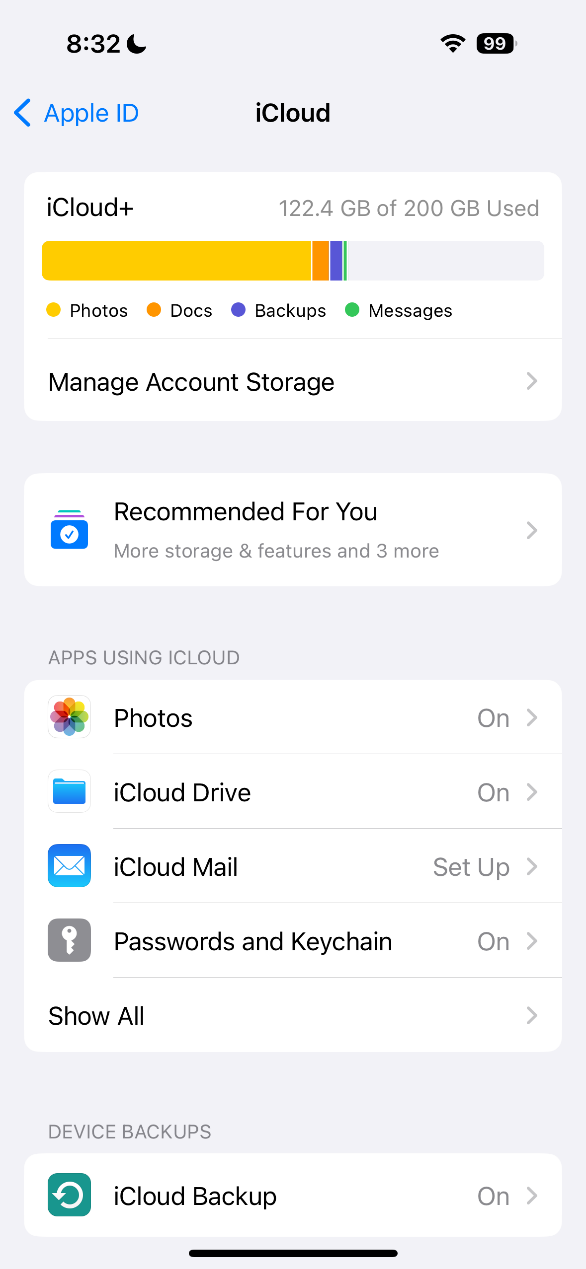
Explore iCloud+ Features
There’s also new features to explore if you have access to the premium version of iCloud. You can set up your iCloud setting to activate Private Relay for greater online privacy and Hide My Email for more secure email exchanges
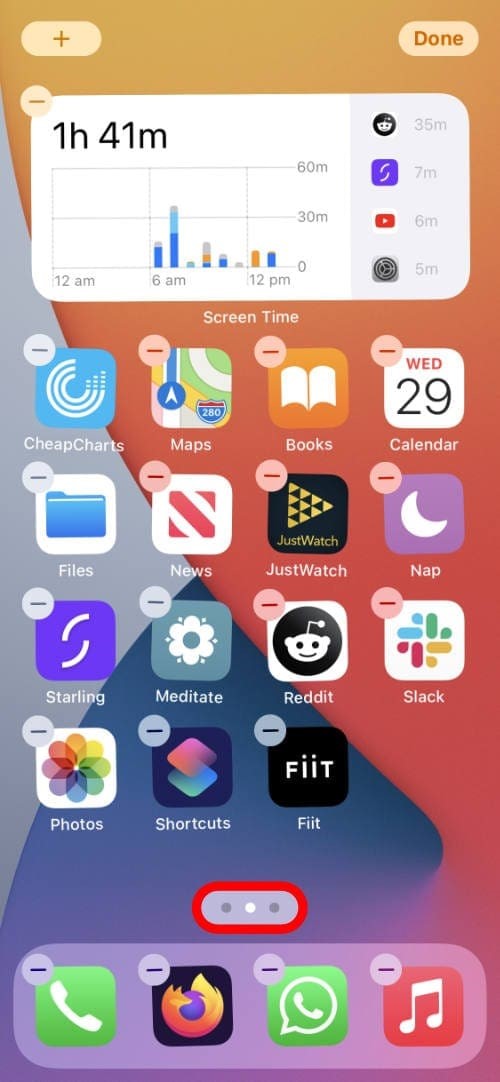
Personalize App Layouts
With iOS 17’s new capabilities, you have greater control over customizing your home screen and app layouts. Long-press the home screen to activate jiggle mode, which allows you to rearrange applications and build custom app stacks for better access.
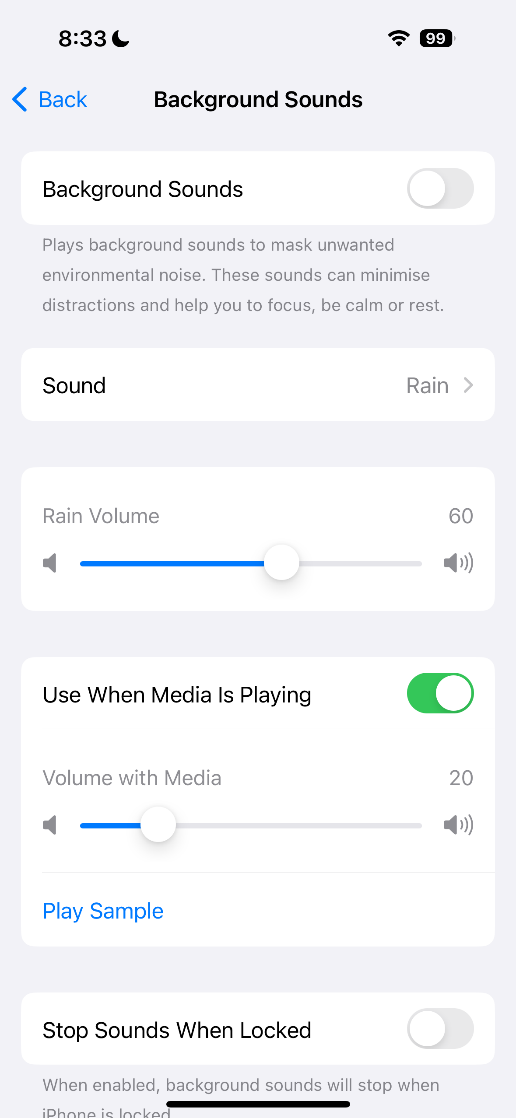
Make Use of Background Sounds
iOS 17 includes ambient background noises to help you concentrate and relax. This option may be found in Settings > Accessibility > Audio/Visual > Background Sounds. Choose a sound that appeals to you and use it throughout work or relaxing periods.
You can tailor your iOS 17 experience by modifying these important features, enhancing productivity, privacy, and overall happiness with your device. Take the time to study these features and customize them to your needs for a smooth and optimal iOS 17 experience.